Searching for words and phrases
Users can search across all the archival descriptions by clicking the Advanced Search button to open the Advanced Search Panel.
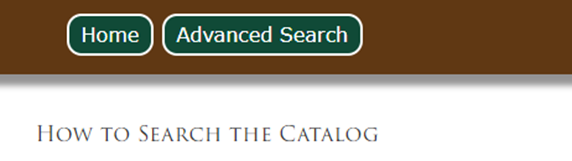
By clicking in the Search box you can type the search word you’re interested in. Let’s say you want to see all records with the word “Baldwin”. Typing Baldwin in the box and clicking on Search button towards the bottom gives 941 results, primarily photographs of steam locomotives.
It’s also possible to search for a phrase, which must be enclosed in quotation marks. For example, “Section House” displays 760 results containing that exact phrase. Section House without the quotes yields 924 results because it also includes all records with section and all records with only house.
Refining searches
Users can further refine search results by adding more search criteria in the Advanced Search Panel.
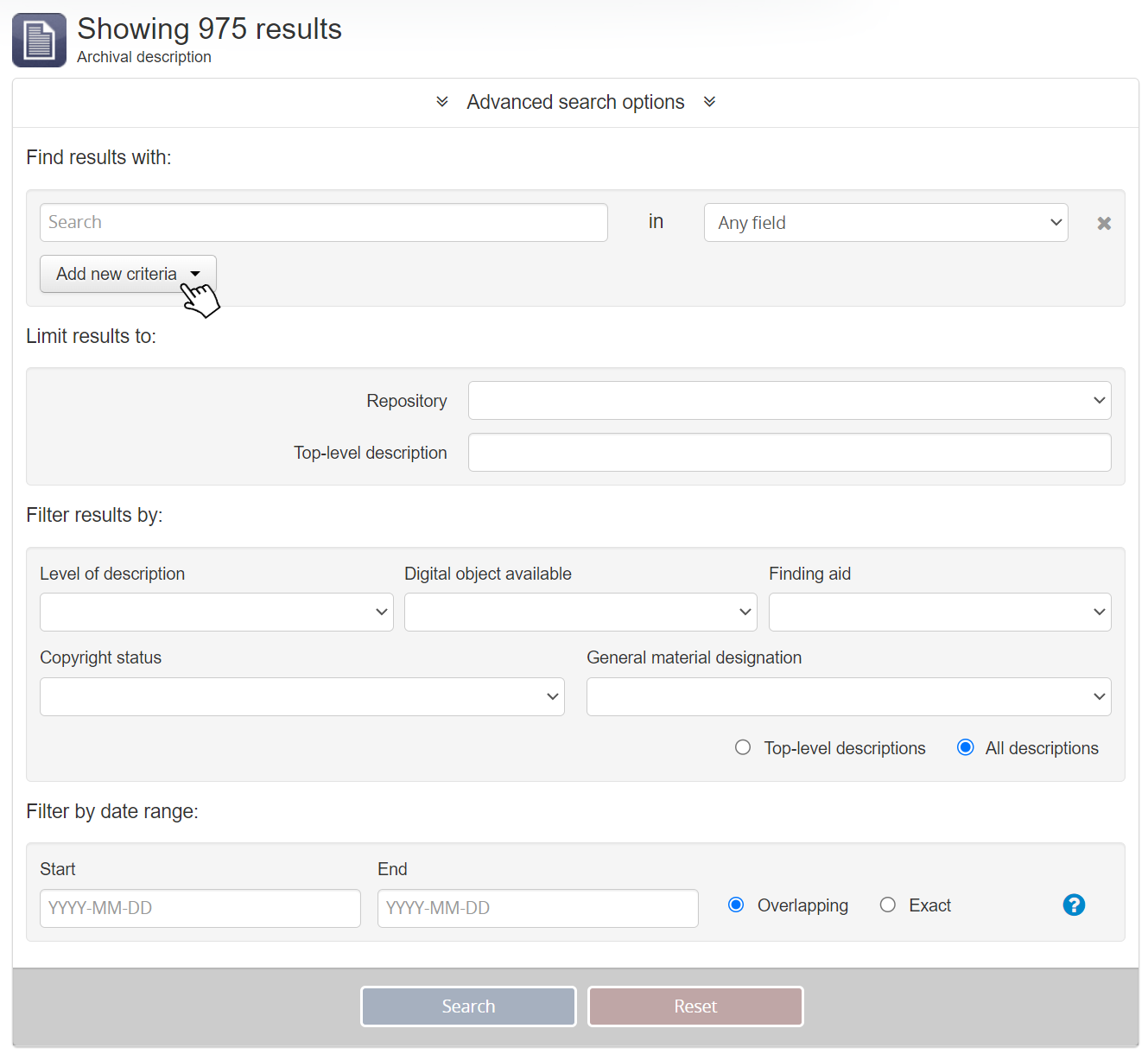
Click on Add new criteria and select “And” from the dropdown menu. Enter the additional word or phrase in the search box that appears. Click Search for the refined list of results.
It is also possible to limit results to one “Repository” (in St. Paul, Minnesota or Burien, Washington) by clicking on the down arrow in the Repository search box and selecting from the dropdown.
Similarly, search results can be limited to a single collection by typing the last name of the donor in the Top level description box. The dropdown menu will populate with matching top-level records.
Searching by Location
In the Railroad Archives Online cataloging scheme, the location name of a photo, map, Authorization for Expenditure or other item associated with a particular place is included in the Title field and the Scope & Content field. Entering the town or station name in the Search box and clicking Search will bring up all records that include that place name.
Places named after saints require particular care. Generally “Saint” is spelled out, following Library of Congress practice, i.e. “Saint Cloud”. Remember the quotation marks when typing in the search – to the software it’s a phrase. Using the abbreviated version (St Cloud) may turn up some additional results where errors were made in cataloging. Saint Paul, Minnesota presents a particular search challenge in that the city name is incorporated in the full name of the Milwaukee Road. When searching for items associated with the city of Saint Paul, it is suggested that “Saint Paul” be searched for only in the Place Access Point field. Click the down arrow in the Any field box and select Place Access Points.
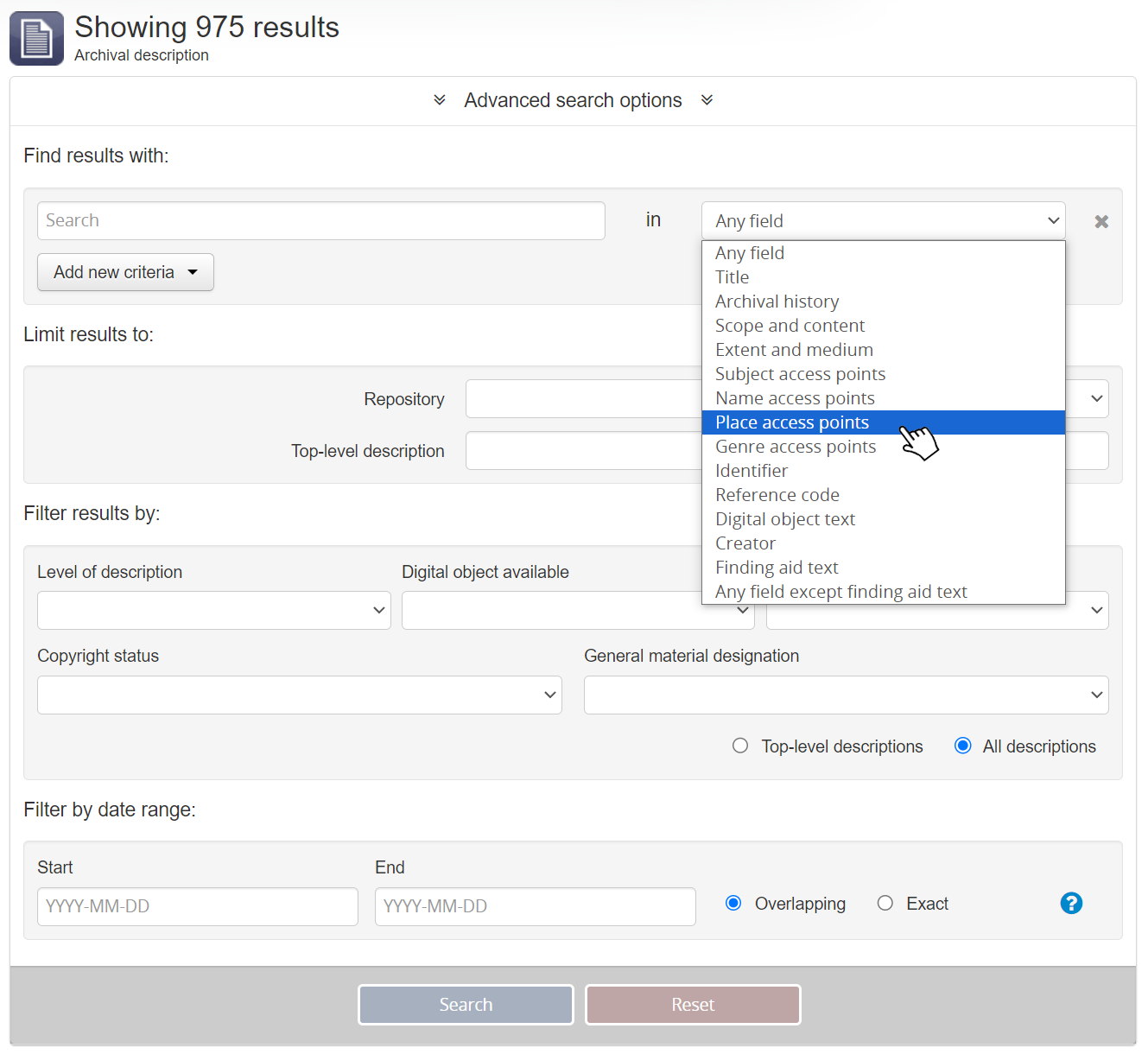
Add more search criteria if you’re only interested in certain items associated with Saint Paul – “Steam locomotives”, Diesel, “Authorization for Expenditure”, etc.
Date Searching
In the early cataloging in Railroad Archives Online, dates were incompletely entered in some 20,000 records. Additional cataloging effort is underway to correct this error. But ALL items are still searchable by date. Where the year an item was produced is known, that year is included in the item record Title and Scope & Content fields. Adding the four digit year using the Add new criteria dropdown will pull up all records with that year recorded in the record. Large collections affected include the James M. Fredrickson Collection and the Walter W. Ainsworth Collection.
Beginning in the second half of 2023 with the Great Northern Railway Authorization for Expenditure collection, dates were entered complete in Railroad Archives Online and it’s possible to search for all records within a span of time.
The date range search allows users to search for any records whose active dates (e.g. dates of creation, accumulation, etc.) either overlap, or fall exactly within, a selected range. Railroad Archives Online expects ISO 8601 formatted date values for searching - i.e. YYYY-MM-DD.
It is suggested that users add criteria for the subject of interest in the search field at the top before filtering by a date range. In the example below, the search is for Authorizations for Expenditure applicable to Duluth, Minnesota between the years 1925 and 1935. Note that the user can simply enter the four digit year and the software will add “-01-01” to the start date and “-12-31” to the end date. Smaller, specific intervals can be entered directly by the user in the YYYY-MM-DD format.
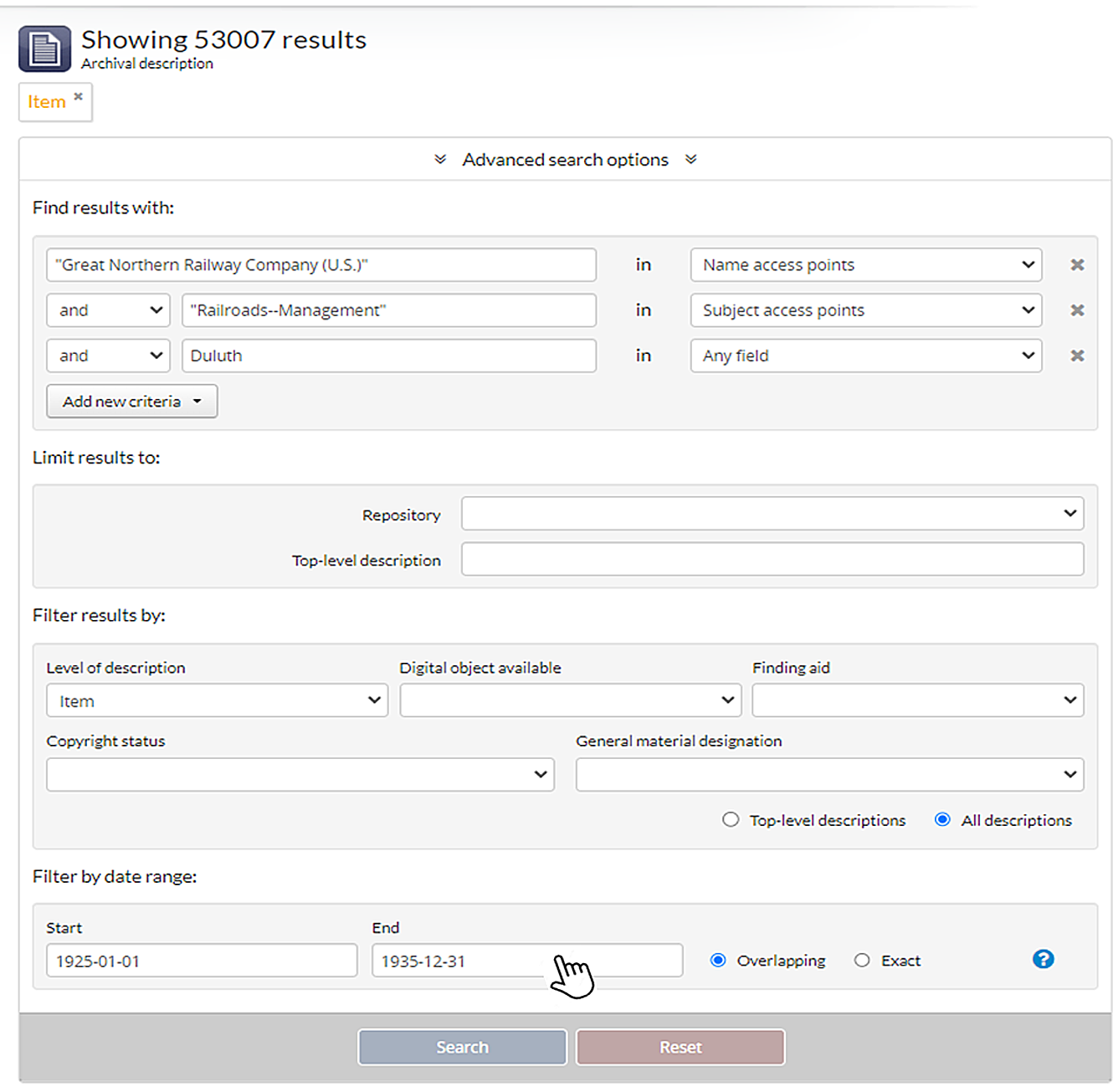
For more in-depth information about advanced search, go here: https://www.accesstomemory.org/en/docs/2.7/user-manual/access-content/advanced-search/